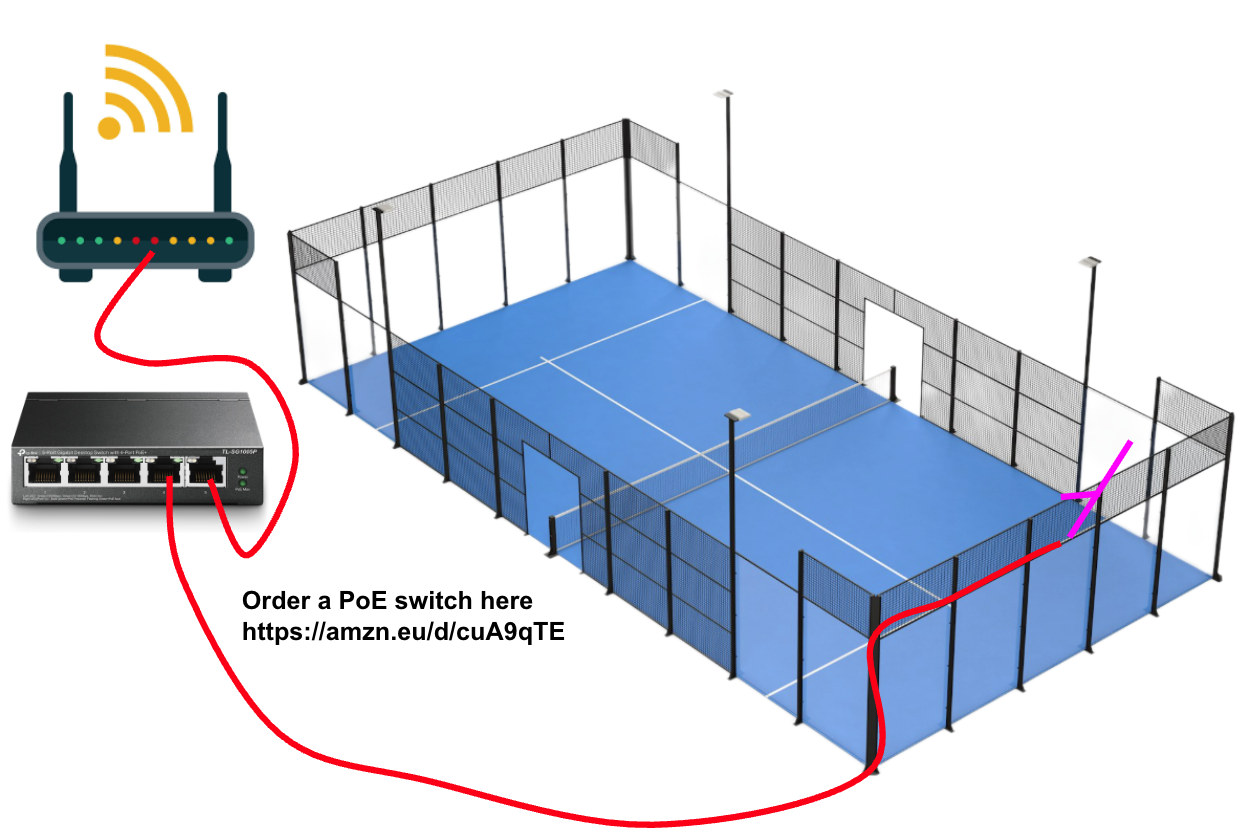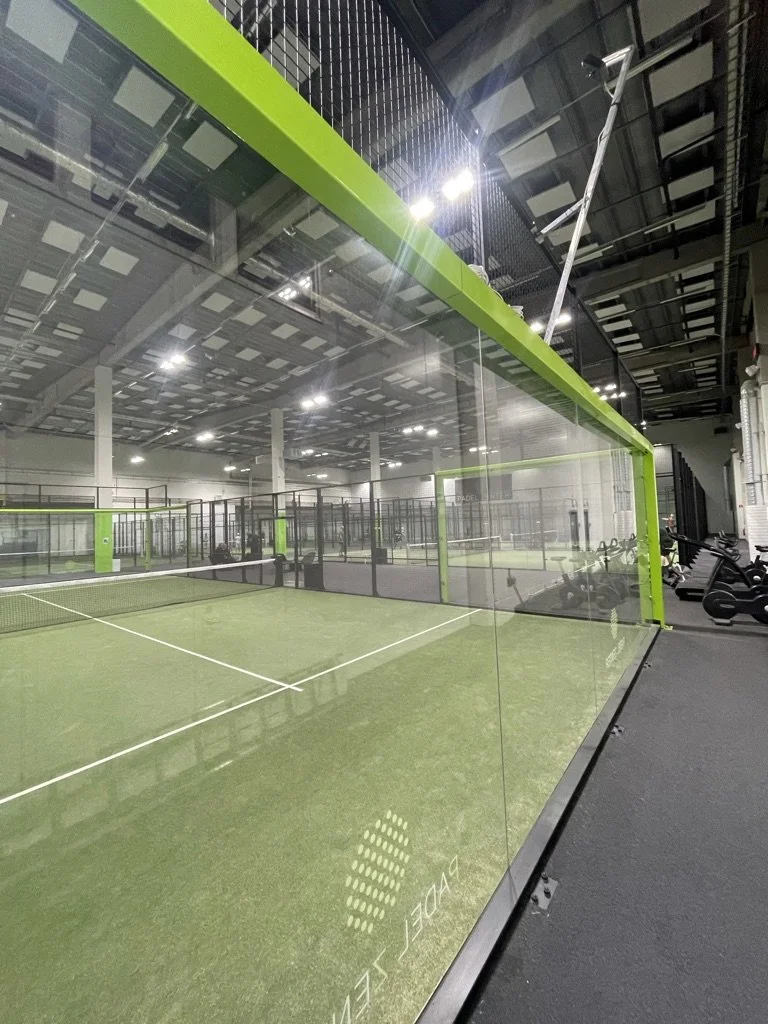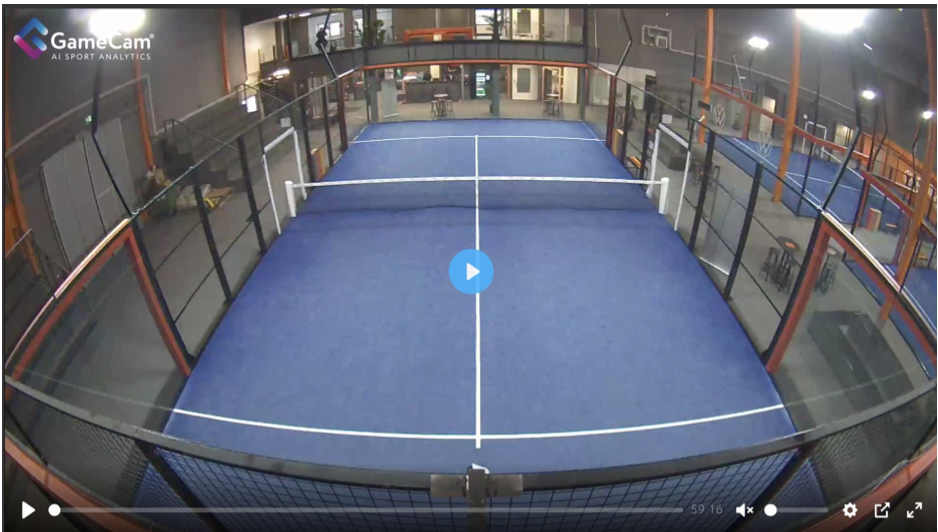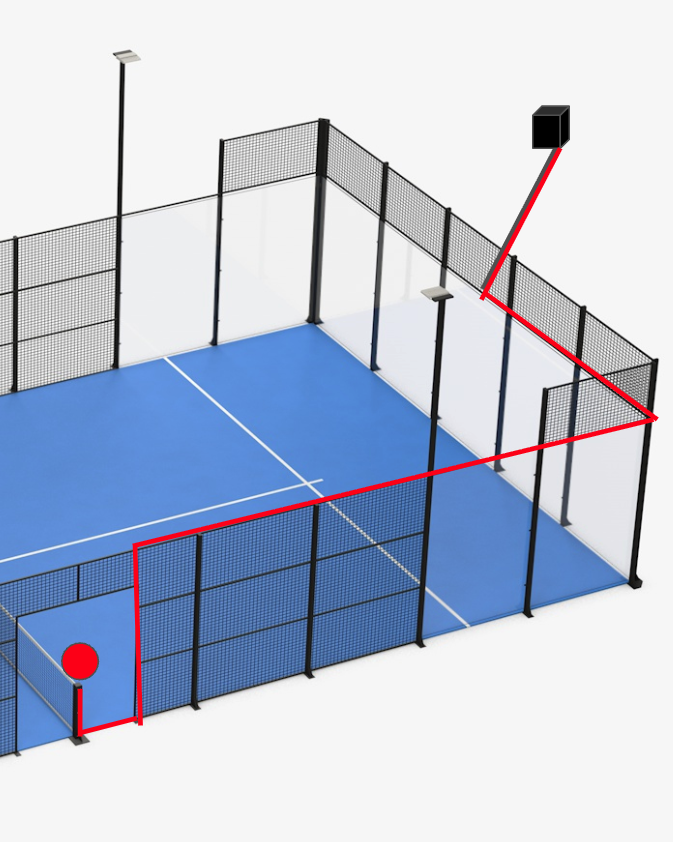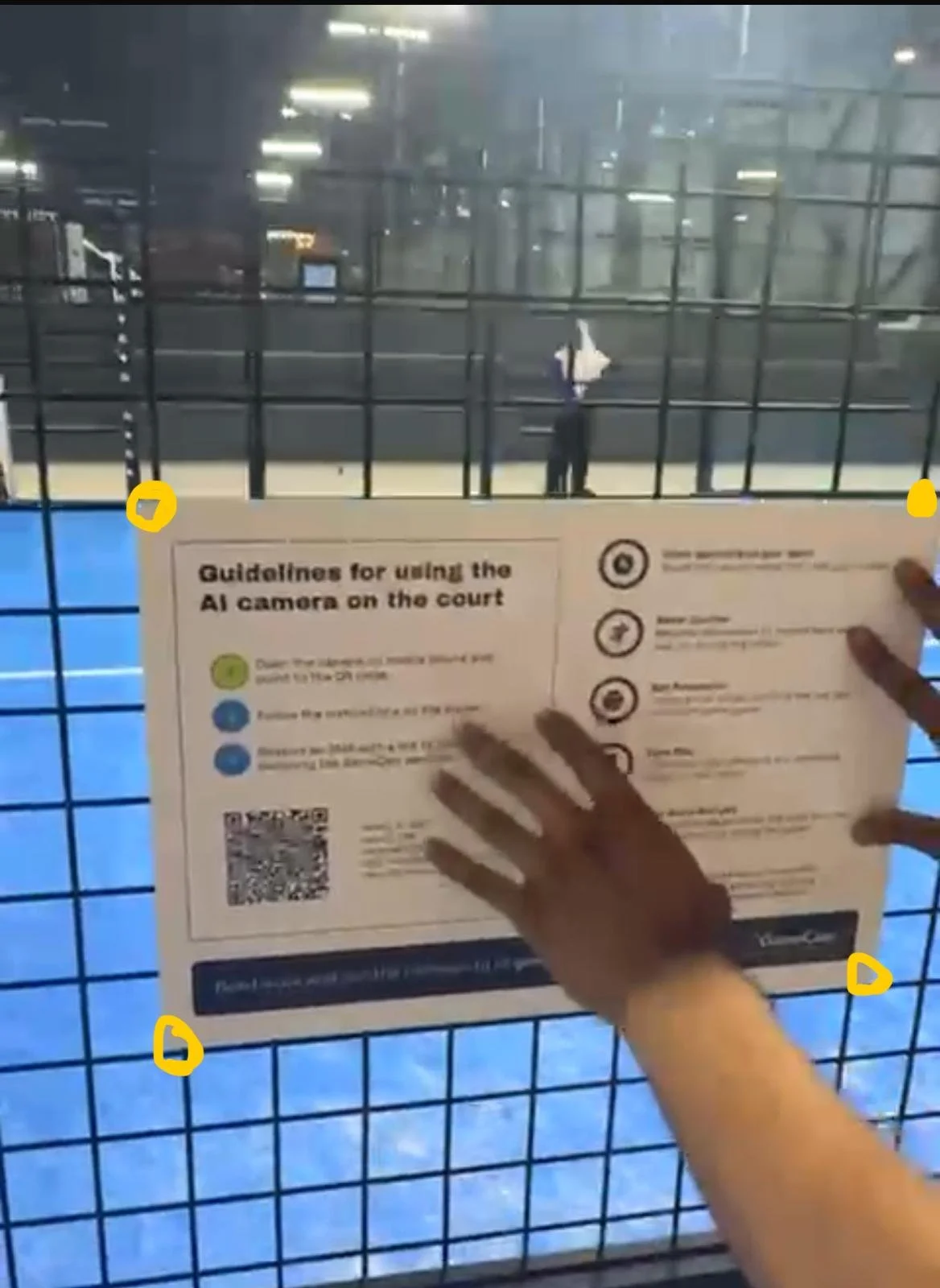Step 1: BEFORE ARRIVAL OF THE GAMETRAQ UNIT
Check that your router can do PoE+ 20W. If you dont have it you buy an extra unit at Amazon TP-Link click the link to purchase it https://amzn.eu/d/0SVOt2G
➡️ Cable Layout Preparation
Located your Internet router and pull a CAT6/network cable to the short side of the court where you want to have the AI camera.
Leave 2–3 extra meters of cable for flexibility to connect to the camera once it is mounted.
Step 3: Mount the camera with mount on court
➡️ Attach the bird-view and camera to the court
assembly the Bird-view mount and attach the camera to the camera plate
Attach the bird-view to the court with plastic stripes on the upper side and the lower side. Us 4 per attachment point so its stable.
Step 2: Check connectivity with the camera
Connect the CAT6 cable from your internet router to the GAMETRAQ unit.
Locate the 3-digit Camera ID printed on the side of your camera. Enter that number below and press CHECK CAMERA STATUS
Check Status:
Camera status: if you get Status “ONLINE” then you go to the next step.
If you get the “OFFLINE” as camera status contact the GAMECAM STAFF for troubleshooting you do that here -> www.gamecam.se/support-call.
Step 4: Check connectivity with the camera
Connect the CAT6 cable from your internet router to the GAMETRAQ unit.
Locate the 3-digit Camera ID printed on the side of your camera. Enter that number below and press CHECK CAMERA STATUS
Status:
Camera status: if you get Status “ONLINE” then you go to the next step.
Camera OFFLINE: schedule a video call with GAMECAM STAFF for troubleshooting you do that here www.gamecam.se/support-call.
Step 5: Set the camera angle
➡️ Adjustments
Set Camera Angle Go to the live feed page here https://install.gamecam.se/live.php
Place the camera as the image displays so you have the right framing of the video on the court.
To see your framing Wait 20 seconds to account for video delay.
Continue adjusting until the framing is as the image
LIVE STREAM PLAYER
Step 5: setup the slam button
➡️ Connect the slam button to the system
Connect the USB cable to the GAMETRAQ camera unit
Connect the other end from to the SLAMS button
Put the SLAMS button to the net post
Step 6: Schedule a onboarding call
➡️ Pick a time and schedule the onboarding call to get updated on:
Get your QR poster - how to set it up
Get access to dashboard
How players start the AI camera
News and updates from the camera system.
Schedule a Youtube stream
Step 7: Set-up the QR code on the court
➡️ Actions to do
Set the QR poster on the outside of the court so players can see it
Inform your coaches and players at the club that the system is available to use
Step 8: Launch AI cameras to your players
➡️ Instagram post
Make a real or a post use the video and text and add @gamecam.se so we can re-post it in our channels
➡️ WhatsApp post
Copy the text and video and publish it at your WhatsApp groups
post on social medias
Download video for Instagram “Explaining Ai camera system”
Download the video file here and use it at
your Instagram https://drive.google.com/file/d/1D6QfGB-HQRqLBK_aD1mMR5ON7XlbT4k8/view?usp=sharing
Download video for Instagram “Explaining Ai camera system” Text to the instagram post
Outsmart. Outplay. Outperform.Scan the QR code on the court to start the AI camera and get AI analysis. With GAMETRAQ AI camera, every match becomes a masterclass.
Track your shot speed, accuracy, and movement.
Study your partner’s strengths to build synergy.
Analyze opponents' patterns to exploit their weaknesses.
From heat-maps to error tracking to ball placement zones – it’s pro-level analysis in your pocket.
👉 Powered by @gamecam.se
#PadelAnalytics #SmartCourt #GameCam.se #PadelTech #TrainSmarter